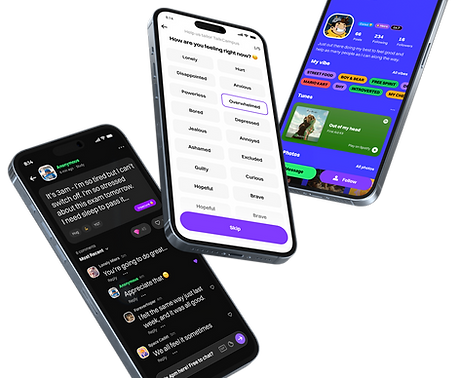
Help Centre

Online Mental Health Support
On TalkLife, all members are able to post anonymously. When you choose to post anonymously, other members won't be able to relate the post to your account. It gives you an anonymous profile picture on the post and the accompanying comments for that post. You can keep track of all your anonymous posts from your post history and these are only displayed to you.
Administrators will be able to see your posts and comments but will never disclose your information, this is to prevent abuse.
To Post Anonymously, Follow These Steps:
Open the app and select [+] button
Select a mood you're feeling and then press on the “Continue” button
Select a category for the post and then press on the “Continue” button
Select on “Post Options” icon next to your avatar
Toggle ON “Post Anonymously” option and select “Save Post Options” button
Type in your post
Select the blue paper plane button to publish!
You can reset your password directly within TalkLife using the “Forgot your password?” screen.
To Reset Your Password, Follow These Steps:
Open the app, while signed out, then select “Log In”
Select “Forgot your password”
Type in your email and select the arrow button. We will email you a temporary password with a confirmation link
Go to your TalkLife e-mail and select on the confirmation link to activate your temporary password
Login to TalkLife using the temporary password and update your password to one you can remember in your account settings under Private Information
This means that you created your account using Facebook Login, Google Sign-In, or Sign in with Apple. To access your account, go back to the onboard screen and select the correct alternative sign in methods under “sign in with” and continue logging in.
To Change Your Profile Picture, Follow These Steps:
Open the app and select your profile picture at the top right, next to your Display Name
Select on your profile picture above your Display Name
Select “Take Photo” or “Choose Existing”
Grant app permission for camera or gallery (first time)
Take a picture with your camera or select the photo you'd like to use from your gallery
Crop, reposition, and rotate the photo as needed
Select “Done”
You can have 6 photos in your gallery, but if you purchase a TalkLife Hero Subscription, it's expanded to 24. The subscription also comes with other features, such as animated emoji, exclusive highlights, custom profile covers, all gift cards unlocked, 10x monthly boosts, a supporter badge, and one free monthly subscription to give to another TalkLife user of your choice! You can purchase a Hero Subscription within the app for $2.99 per month.
Yes, you can! There are plenty of options within the application to have control of how often you receive notifications. You can mute notifications from a post, messages, groups, and more!
To Mute Notifications From Posts on the App, Please Follow These Steps:
Open the app and select on a post you commented on
Select the “. . .” options button at the top
Select “Mute Conversation” and select “OK”.
You will no longer receive push notifications or activity of these notifications on your Notifications Feed.
To Mute a Private Conversation With Another User, Please Follow These Steps:
Open the app, then select the Messages button in the footer
Swipe right on a private conversation with another TalkLife member and then select the Settings gear
Toggle ON Mute Conversation, select duration, and then select the “OK” button.
Messages received from this TalkLife member will no longer display in drop-down notification and you won't receive push notifications. However, you will still receive a red notification indicator on the Messages button.
To Mute a Group, Please Follow These Steps:
Open the app, then select the Messages button in the footer
Find the group (private or public) on the My Messages tab or Public Groups tab
Swipe right on the group and then select the Settings gear
Under “Notifications Options”, select “All Messages”, “All @mentions”, or “Nothing” (along with a time duration and select OK)
“All Messages” will give you drop-down notifications and push notifications for messages sent within the group. “All @mentions” will only give you drop-down notifications and push notifications for messages where other TalkLife members tag you in. “Nothing” will no longer display any messages sent within the group as a drop-down notification and you won't receive push notifications. However, you will still receive a red notification indicator on the Messages button.
You can also have more control of your push notifications within your Notification Settings!
To Access Your Notification Settings, Please Follow These Steps:
Open the app, then select the last icon to the right on the footer menu
Select “Settings”
Scroll down to “Preferences” and select “Notifications”
Here, you can select which notifications you want to receive push notifications from. You can also set it to where you only get some or all push notifications from people that you follow.
We understand that some topics can be more difficult to discuss than others. By default, TalkLife will apply a trigger filter to a post if the original poster chooses to apply it. You may also add other trigger filters that will apply to some posts on the feed. We will try our best to filter these posts based on the criteria that you choose. We also allow you to specify which posts to custom filter based on your own personal preferences.
To Apply the Theme Categories for TalkLife To Filter, Follow These Steps:
Open the app, then select the last icon to the right on the footer menu
Select “Settings”
Scroll down to “Preferences” and select “Set Trigger Categories”
Select the trigger categories you want to filter
Select “Done”
To Apply a Custom Keyword Filter, Follow These Steps:
Open the app, then select the last icon to the right on the footer menu
Select “Settings”
Scroll down to “Preferences” and select “Mute Custom Keywords”
Type in a keyword you want to mute and select “Add”
Crowd Control is a neat feature that lets you control how you share your posts to the TalkLife community. It allows you to choose between all TalkLife members, long term TalkLife members, or only the TalkLife members you're following to view them.
To Use Crowd Control, Follow These Steps:
Open the app, then select the [+] button
Select a mood you're feeling and then press on the “Continue” button
Select a category for the post and then press on the “Continue” button
Select on “Post Options” icon next to your avatar
Select “Crowd Control: Who can see my post”
Choose between “Low – All Members”, “Moderate – Long Term Members Only”, and “High – Only Show to Following”
Press “Continue” button, and “Save Post Options”
Type in your post
Select the blue paper plane button to publish!
A highlight is a cool looking background design that you can have on your post card in the feed! Customize your post with a style to your liking with over 15+ highlights available to TalkLife Heroes. Keep an eye out for some temporary free highlights available during special occasions!
To Add a Highlight to Your Post, Follow These Steps:
Open the app, then select the [+] button
Select a mood you're feeling and then press on the “Continue” button
Select a category for the post and then press on the “Continue” button
Select on “Post Options” icon next to your avatar
Select “Add a Highlight”
Choose Highlights available or become a TalkLife Hero to unlock 15+ new highlights, and select “Save Post Options”
Type in your post
Select the blue paper plane button to publish!
Public groups are small places where you can get together around a common interest. They are moderated by the owners or set admins and each group will bring its own flare to TalkLife. Be sure not to share anything inappropriate and stay within the guidelines.
Public Group Premium is a way to give your Public Group a little extra flare! It will increase your member limit to 1000, let you add 4 additional owners and 10 admins, give your members emoji reactions, set a custom welcome message, and make your group “Featured”. Any member of your group can unlock premium for one month, two months, or one year.
To Upgrade Your Public Group to Premium, Follow These Steps:
Open the app, then select the Messages button in the footer
Select “Public Groups” tab
Swipe right on a non-Premium Public Group under “Joined Groups” and then select the Settings gear.
Select “Premium”
Select “Upgrade Now” button
Select which Premium subscription you'd like, then select “Purchase”
Follow through to purchase via the Apple App Store or Google Play Store
Sometimes we can't get along with everybody. The healthy thing to do would be to avoid interaction with those that may make our journey more difficult.
To Block a User on TalkLife, Please Follow These Steps:
Navigate to their profile, post, or comment.
Select the "post options" - the three dots
Select "Block This User" option
When you block a user, you will no longer see their posts or comments. They will also not be able to see any of your content, tag you, or message you. You can unblock a member at anytime via your settings and choosing "Manage Blocked Users".
To Unblock a User on TalkLife, Please Follow These Steps:
Open the app, then select the last icon to the right on the footer menu.
Select "Settings”
Select "Manage Blocked Users”
Select “Unblock”
When you unblock a user, you will be able to see their content again. They will also be able to see your content again, and message and tag you.
Sometimes we can't get along with everybody. The healthy thing to do would be to avoid interaction with those that may make our journey more difficult.
To Hide a User on TalkLife, Please Follow These Steps:
Navigate to their profile, post, or comment.
Select the "post options" - the three dots
Select "Hide This User" option
When you hide a user, you will no longer see their posts or comments. You can unhide a member at anytime via your settings and choosing "Manage Hidden Users".
To Unhide a User on TalkLife, Please Follow These Steps:
Open the app, then select the last icon to the right on the footer menu.
Select "Settings”
Select "Manage Hidden Users”
Select “Make unhidden”
When you unhide a user, you will be able to see their content again.
Reset account allows you to start all over again, like brand new! It will reset all of your account settings, profile photos, posts, followers/following, your comments, posts, hearts, achievements, and so much more! Each TalkLife account is allowed 2 resets per year.
To Reset Your Account, Please Follow These Steps:
Open the app, then select the last icon to the right on the footer menu.
Select "Settings”
Scroll down to “Danger Zone” and select “Reset Account”
Select “OK” to confirm reset if you have any remaining
Deactivating your account will suspend all activity of your account within the app. It will make your profile, comments, posts, etc. unavailable within the app. You can reactivate and return to your account at any time. Deleting your account will suspend all activity of your account, while also permanently deleting it within 15 days. You must reactivate and return to your account within this time to avoid the permanent deletion of your account. We cannot reverse this action.
YES! You can use all of TalkLife's features without any cost. If you find TalkLife helpful and would like to support the community, you can become a TalkLife Hero for $2.99 to unlock some additional highlights and cover photos, along with many other cool features and extras!